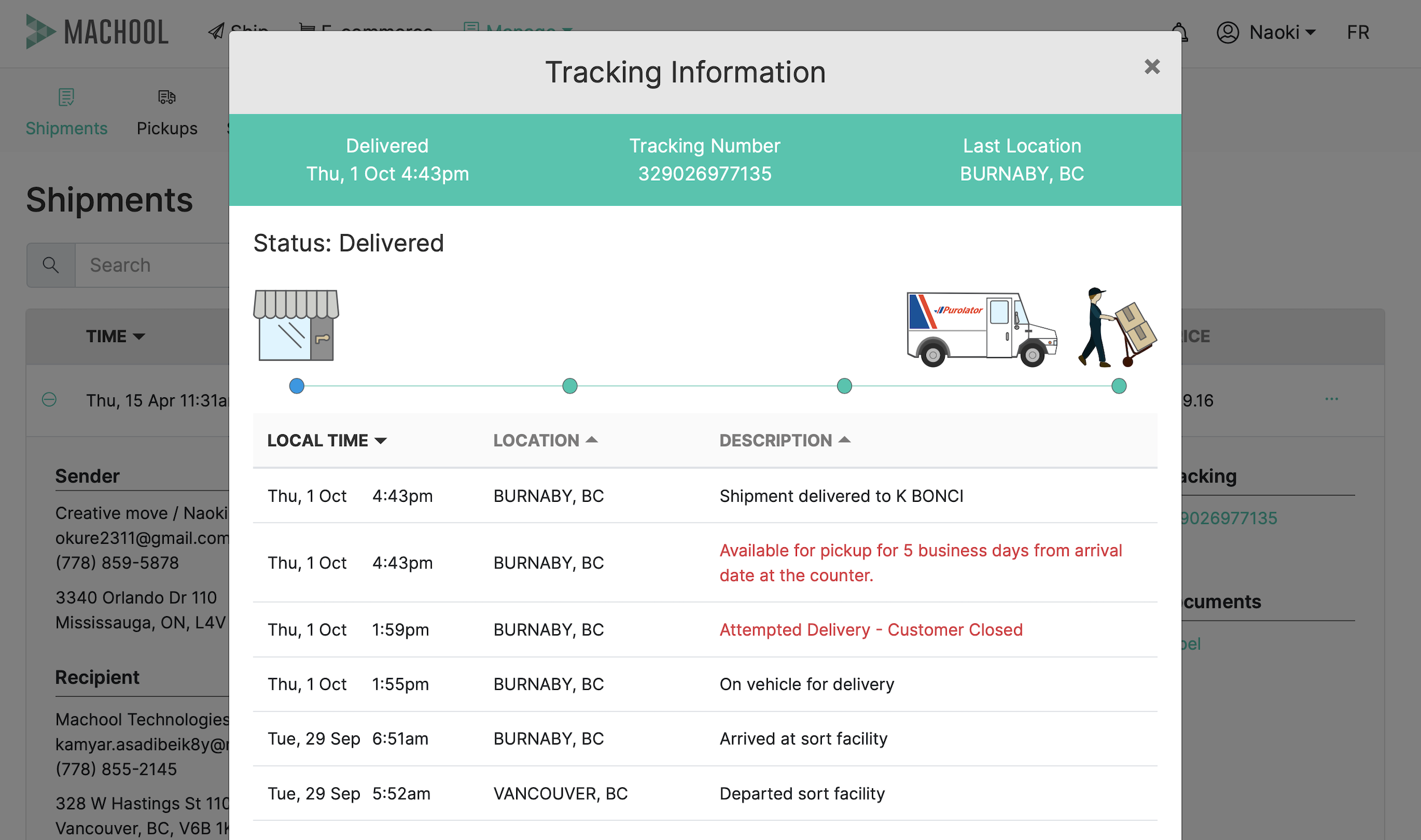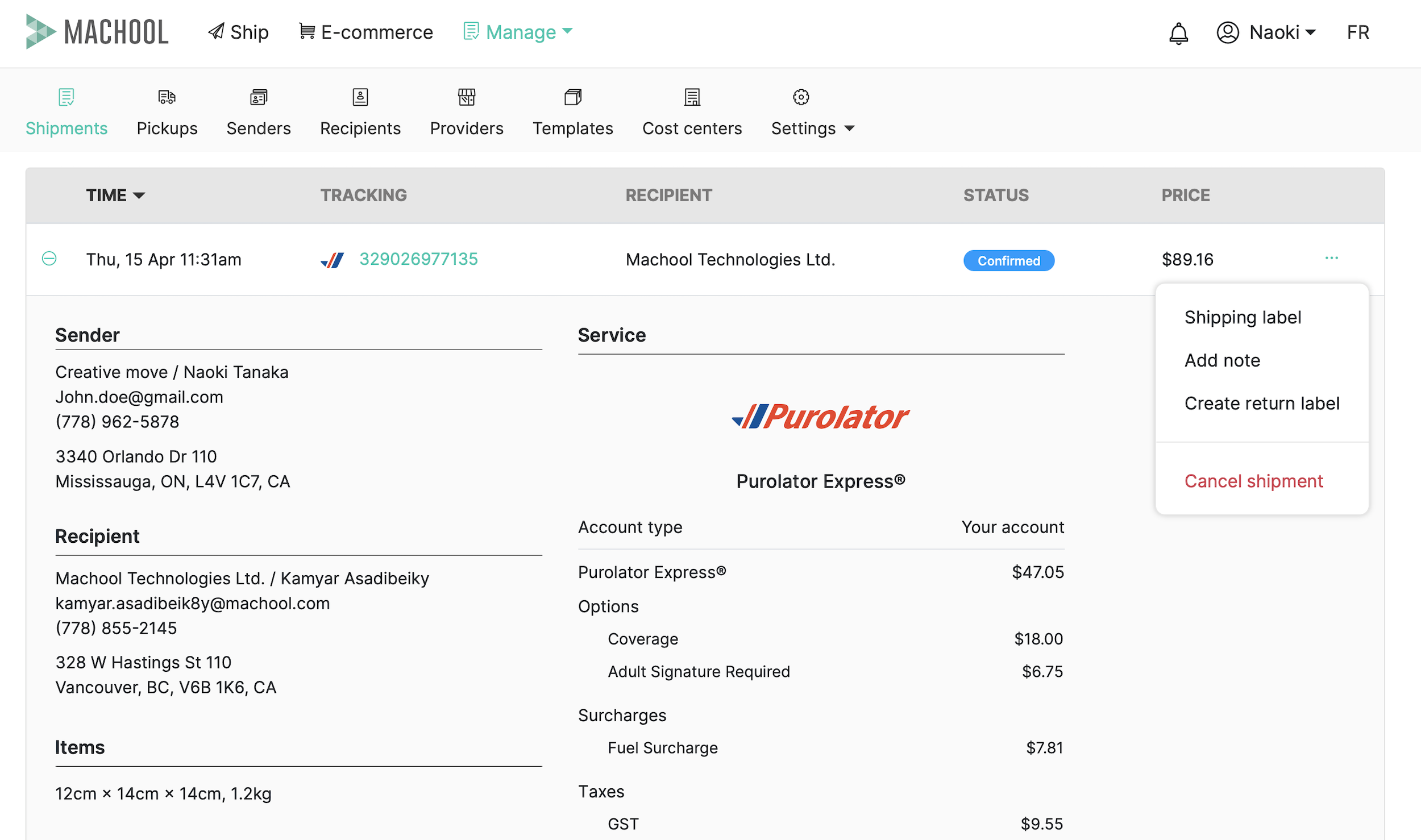- Support center home
- Machool overview
- Account setup
- Account management
- Making a shipment
- E-commerce
- Bring your own account
- Import recipients
- Shopify advanced shipping rules
- WooCommerce advanced shipping rules
- Batch shipping
- Custom package templates
- Machool Bulk Ship
- Advanced shipment notifications
- Service Provider support
- Adjustment charges
- U-PIC coverage information
- Deliver to local pickup location
- Machool API Solution
- Schedule a Pickup
- Machool’s Analytics Center
- Presets
- Direct Print
- Machool Wallet
- Support center
- Return Portal
Making a shipment
Create a shipment
Ship a package in minutes with our e-commerce shipping solution! Just follow these steps:
- Log in to your account and click on "Ship".
- Enter the sender's first name, last name, email address, phone number, and cost center.
- Enter the "Recipient information" (first name, last name, company, reference, recipient email address, full address)
- Input the "Item information" (Item type, size, and weight specifications). You can add multiple packages to the shipment by selecting "Add multiple pieces".
- Compare all the service providers based on delivery time and cost. Select the best shipping rate for you and choose the type of delivery and insurance you would like.
- Review your shipping summary and confirm shipment.
- Print your shipping label by clicking on the print icon.
- Complete your shipment by scheduling a pick-up. To do this select Manage → Pick-up. Then choose your service provider from the drop-down list and complete all the required fields to schedule your pick-up.
Track a shipment
To view your shipment tracking details, click on Manage → Shipments. Choose the service provider you made a shipment with and click on the tracking number next to the shipment time.
Edit a shipment
You can not edit a shipment once you have completed an order and a shipping label has been created. To modify the order, cancel the shipment and create a new shipment.
Cancel a shipment
If shipments have not been dropped off to a facility or picked up by a service provider, they can become canceled. To cancel your shipment go to Manage → Shipments. Find the shipment by selecting the service provider from the drop-down list and enter the date for the shipment. Once you have found the shipment you can cancel it by selecting "Cancel shipment" within the actions menu.