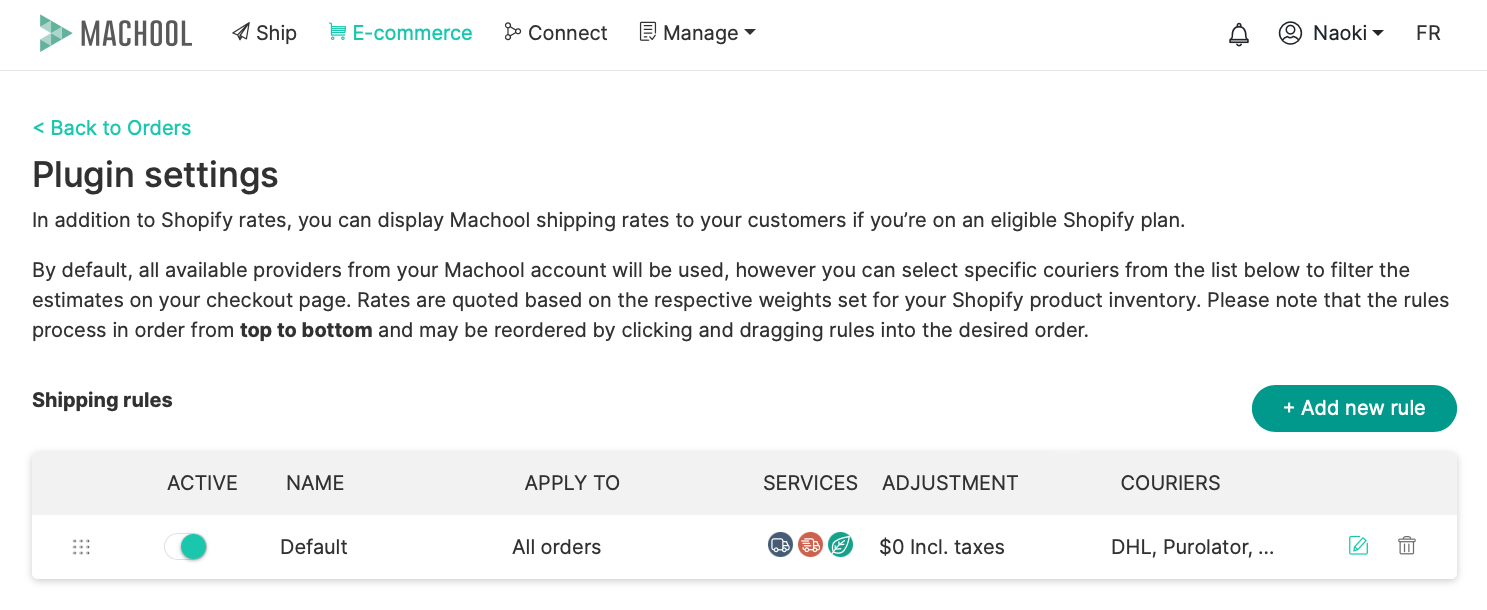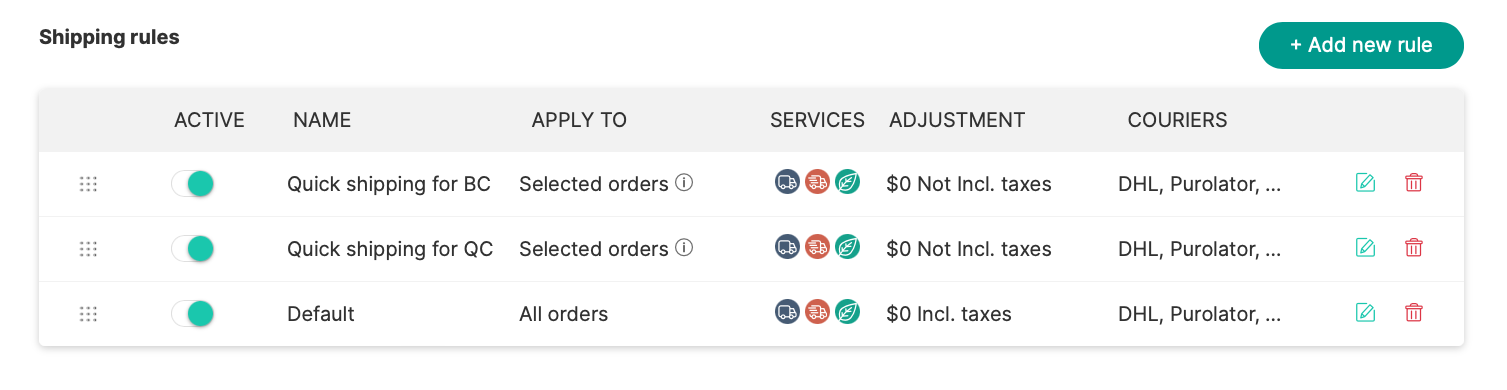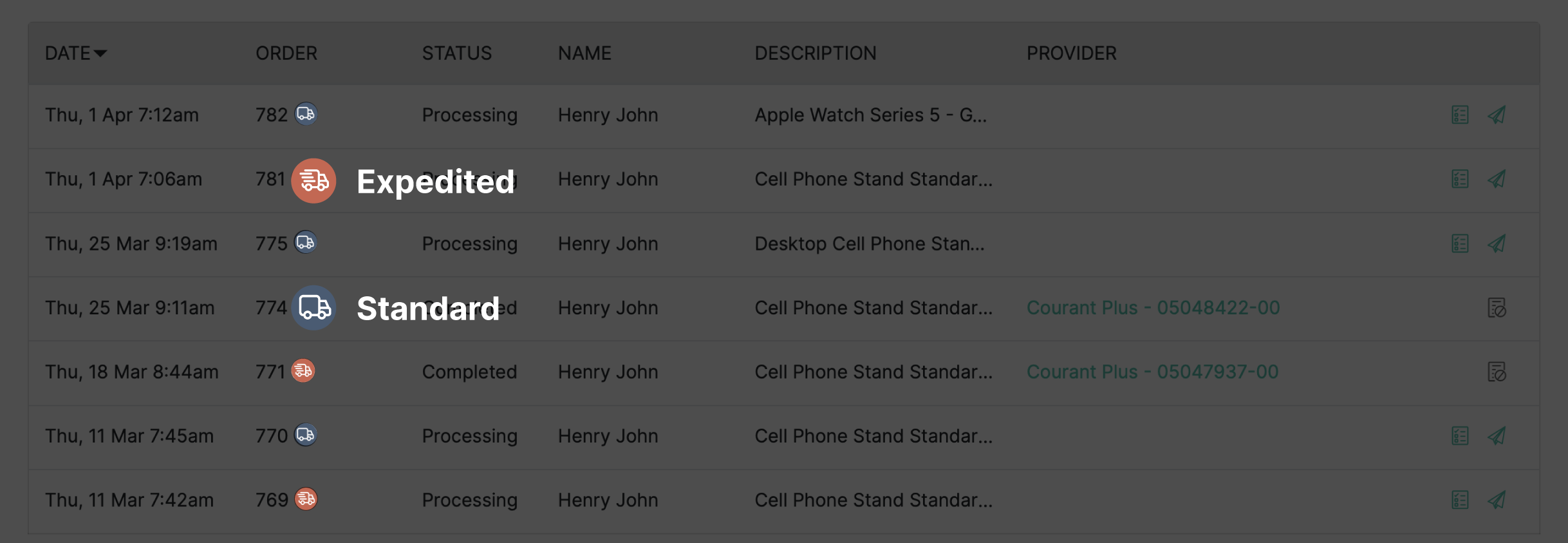- Support center home
- Machool overview
- Account setup
- Account management
- Making a shipment
- E-commerce
- Bring your own account
- Import recipients
- Shopify advanced shipping rules
- WooCommerce advanced shipping rules
- Batch shipping
- Custom package templates
- Machool Bulk Ship
- Advanced shipment notifications
- Service Provider support
- Adjustment charges
- U-PIC coverage information
- Deliver to local pickup location
- Machool API Solution
- Schedule a Pickup
- Machool’s Analytics Center
- Presets
- Direct Print
- Machool Wallet
- Support center
- Return Portal
Shopify plugin and advanced shipping rules
How does it work?
Be accurate with the market and avoid common flat rates!
You can display real-time discounted shipping rates to customers in your Shopify store at checkout. Select the couriers you want to use, connect your store and enable the plugin. With a few clicks, you will be able to provide the lowest standard, expedited and green shipping rates you can get on Machool in real time.
According to Shopify, their hosted stores overcharge for shipping 80% of the time. Showing real-time shipping rates is a way to boost your business and to remain up to date with the market.Based on the couriers enabled in your account, you will be able to provide your best standard and expedited shipping rates in real time.
How to activate the plugin
1. Once your store is connected to Machool, click on the “Plugin settings” button.
2. By default, the list will contain one global rule that applies to all orders and returns three rates: the least expensive option for each service type (Standard, Expedited and Green) out of all the couriers enabled on the Manage > Couriers page. Once you activate this rule, customers will be able to view and select Machool rates at checkout in your Shopify store.
3. You can also set up any number of rules to modify the rate quote when specific criteria are met, including destination country, destination province, package weight, order value or estimated cost of shipping. For example, you can use this to show rates from certain couriers for customers in one province, and hide them for others.
4. The list must always contain at least one rule; you cannot delete the last remaining rule. However, when all rules are toggled inactive, the plugin is deactivated and Machool rates will not be shown at checkout.
5. Only one rule will be applied for each rate request. If two or more rules have conflicting criteria, rules will be applied from top to bottom: if the order meets the criteria of the first rule in the list, all subsequent rules will be ignored.
6. If no active rules apply to the current order, Machool rates will not be displayed at checkout. To avoid this, you can create a catch-all rule for all orders not covered by other rules, and move it to the bottom of the list.
What you will see in Machool
When a customer has paid for one of the Machool shipping rates, this will be displayed on the e-commerce page with an icon showing which service was selected, as well as the amount paid for shipping.
What you should know
This plugin requires Carrier Calculated Shipping to be enabled for your store.
There are two ways to do this:
- Contact Shopify support and request the carrier calculated shipping add-on (this costs US$20 per month)
- Upgrade to the Advanced Shopify plan (or higher).