- Support center home
- Machool overview
- Account setup
- Account management
- Making a shipment
- E-commerce
- Bring your own account
- Import recipients
- Shopify advanced shipping rules
- WooCommerce advanced shipping rules
- Batch shipping
- Custom package templates
- Machool Bulk Ship
- Advanced shipment notifications
- Service Provider support
- Adjustment charges
- U-PIC coverage information
- Deliver to local pickup location
- Machool API Solution
- Schedule a Pickup
- Machool’s Analytics Center
- Presets
- Direct Print
- Machool Wallet
- Support center
- Return Portal
Account set up
Quick setup
All accounts are free. Only pay when you make a shipment using our e-commerce shipping software. Quick Account Setup Go to machool.com → Ship Now → Sign Up
* If you are signing up for a business, make sure to sign up with the administrator's information. They will be able to oversee all shipment activity, billing, and reports. Once you've completed the signup process you will receive a verification email in your inbox - please click the verify button to confirm your account. Machool supported countries: we currently only support outbound shipments from Canada.
Complete Account Setup
To complete your account setup process update the following information Setup your billing information Enter your billing information by clicking your email address in the top right corner and select Billing. You can add up to 5 cards to the account. You can also edit or delete card information from here. All monthly statements can be found on the billing page.
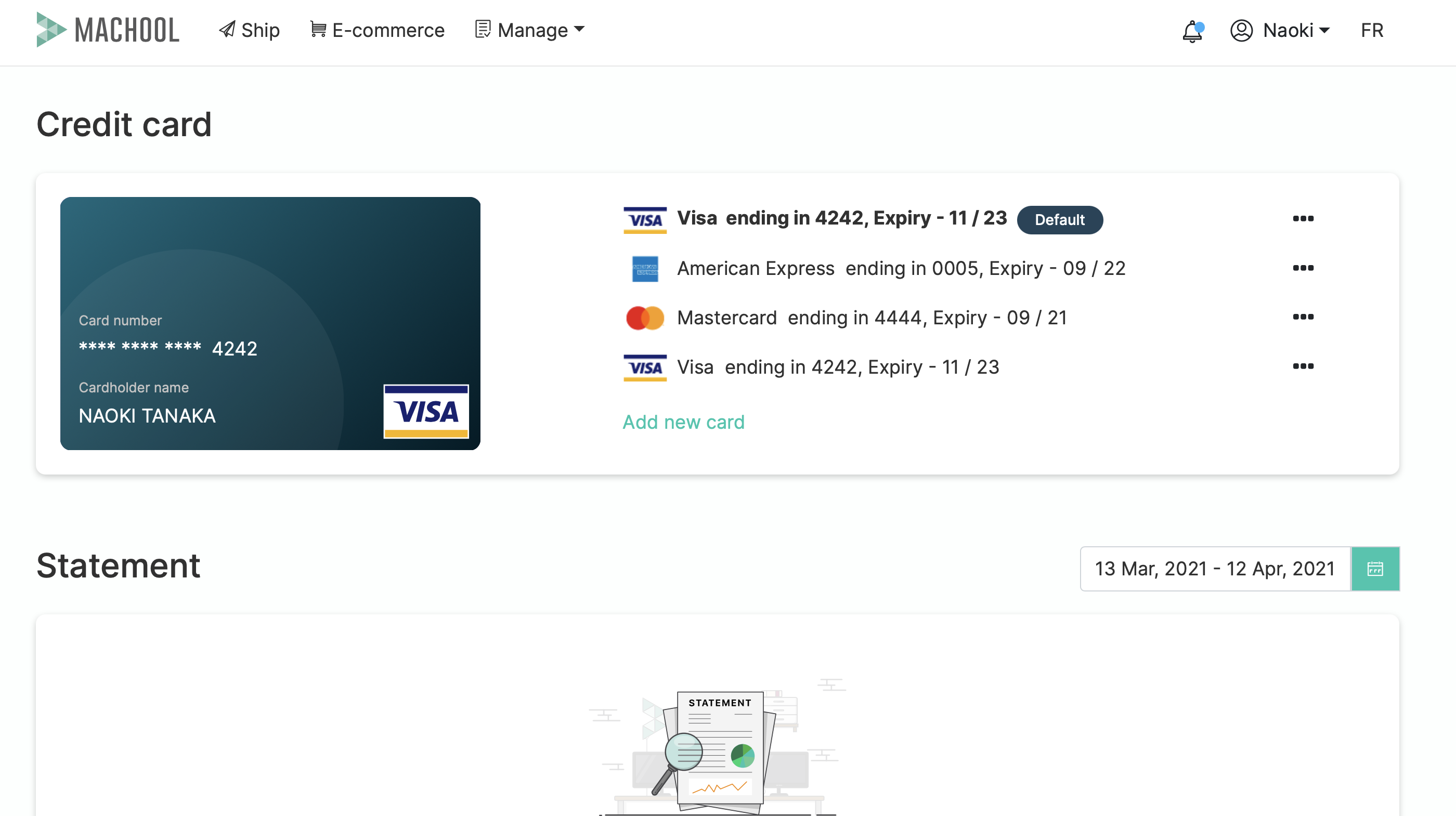
Complete your account details Complete or update your account details by clicking your email address in the top right corner and select Account.
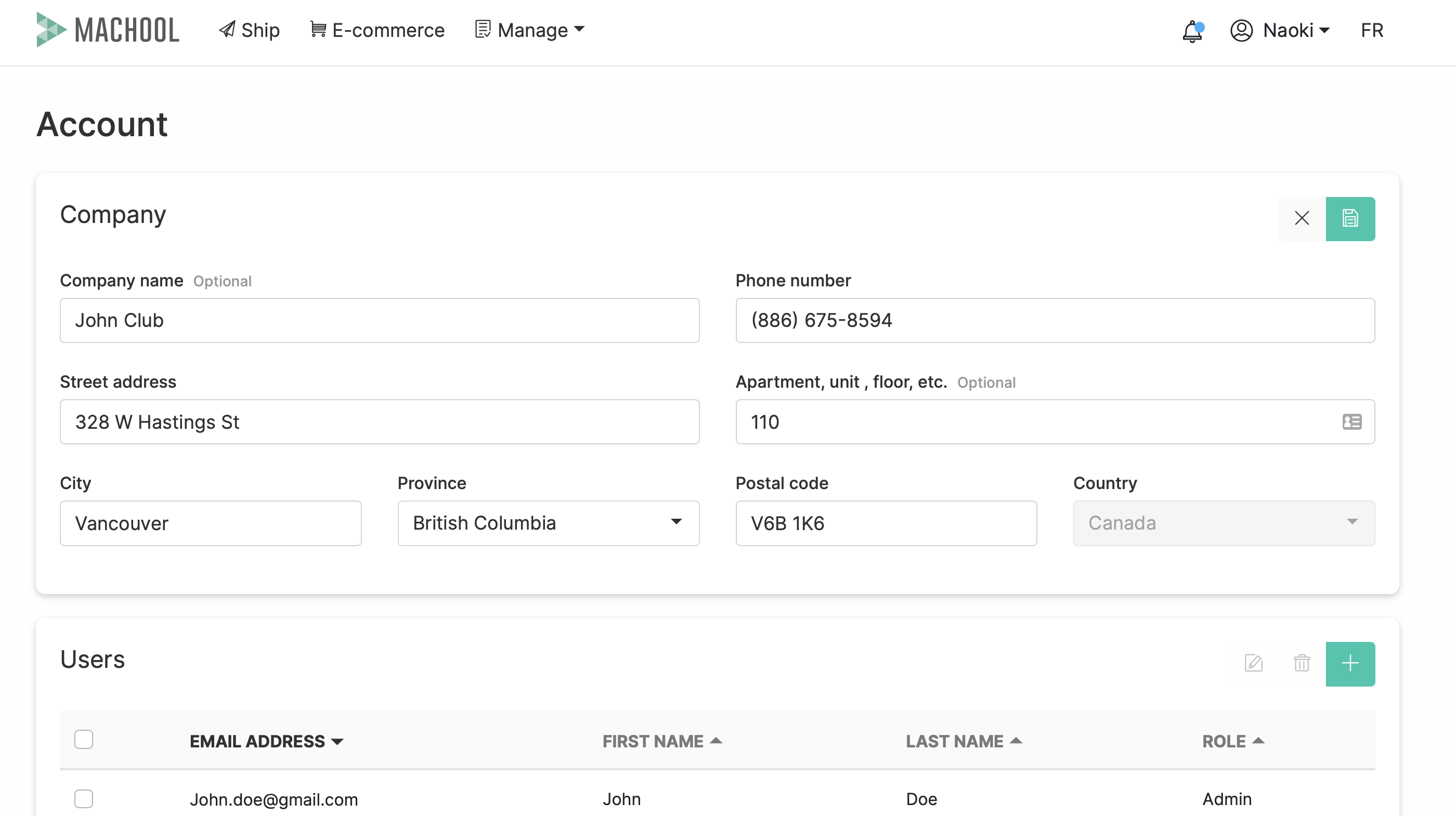
Add additional users
The account owner will be able to add additional users.
To add additional users, click on your email address in the top right corner and select Account. Select the + icon, fill in the additional user's login details and specify whether you would like them to have admin rights or not.
Link your shipping account
If you have a shipping account with FedEx, UPS, Canada Post, etc. link your account with our platform to compare your rates with our discounted shipping rates.
To add an account select Manage → Providers, then Choose the account you want to add and select "Add your account". Input all the required fields and press submit Repeat this process to add any additional couriers our company uses.
Add Cost centers
A Cost Center is any internal department, project or person who is sending a package from your organization. You can add an unlimited amount of Cost centers to your account to keep track of which departments are sending shipments.You may add an unlimited amount of departments, defined as "Cost centers".
To add a Cost center select Manage → Cost Center, then click on the + icon and input the Cost center number or name.