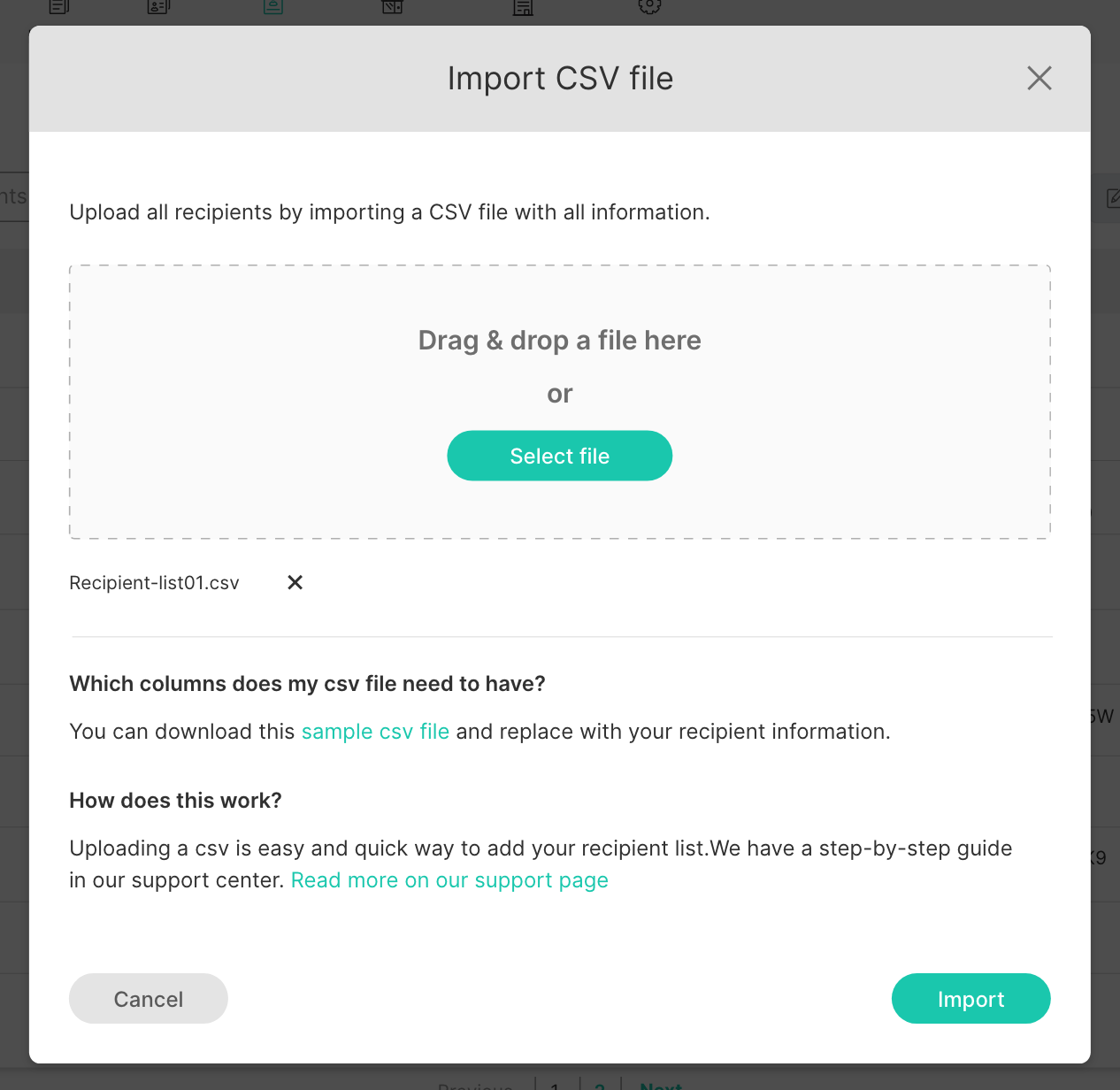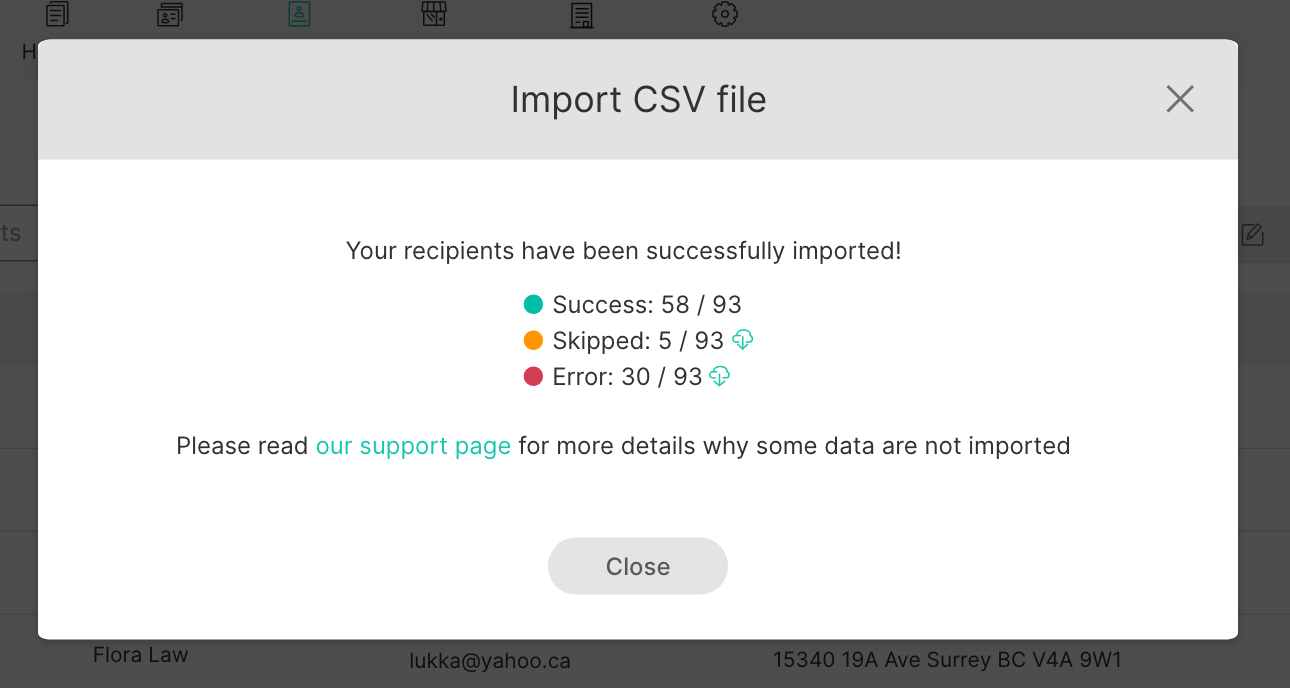- Support center home
- Machool overview
- Account setup
- Account management
- Making a shipment
- E-commerce
- Bring your own account
- Import recipients
- Shopify advanced shipping rules
- WooCommerce advanced shipping rules
- Batch shipping
- Custom package templates
- Machool Bulk Ship
- Advanced shipment notifications
- Service Provider support
- Adjustment charges
- U-PIC coverage information
- Deliver to local pickup location
- Machool API Solution
- Schedule a Pickup
- Machool’s Analytics Center
- Presets
- Direct Print
- Machool Wallet
- Support center
- Return Portal
Import recipients
Prepare CSV document
- Go to Recipient page (Manage -> Recipients)
- Click '+ Upload CSV' link button.
- Download a sample csv file and open it (sample_recipient_list.csv)
- Add your recipient information.
* All columns in the sample file must be present. Attention_to, Unit_Floor, Buzzer_Code, Phone, Phone_Extension, and Email are optional columns that can contain blank values. Province values may also be left blank for countries outside Canada and the United States. Phone values must not contain Country Calling Codes (e.g. +1 for North America).
* Please ensure to use the two letter code for the Country_Code column.
Upload and import
- Go back to Machool app and upload the csv file by selecting a file or simply drag and drop the file in the gray area.
- Click “Import” on the bottom right.
Check status
- When import is completed, status is displayed.
- Success - import successfully
- Skipped - import skipped due to duplications with your recipients
- Error - import failed due to missing headers or invalid characters
- Click
 to download and see all “Skipped” and “Error” recipients, and try again if necessary.
to download and see all “Skipped” and “Error” recipients, and try again if necessary.
Didn’t find the answers you were looking for? Click here to contact us.