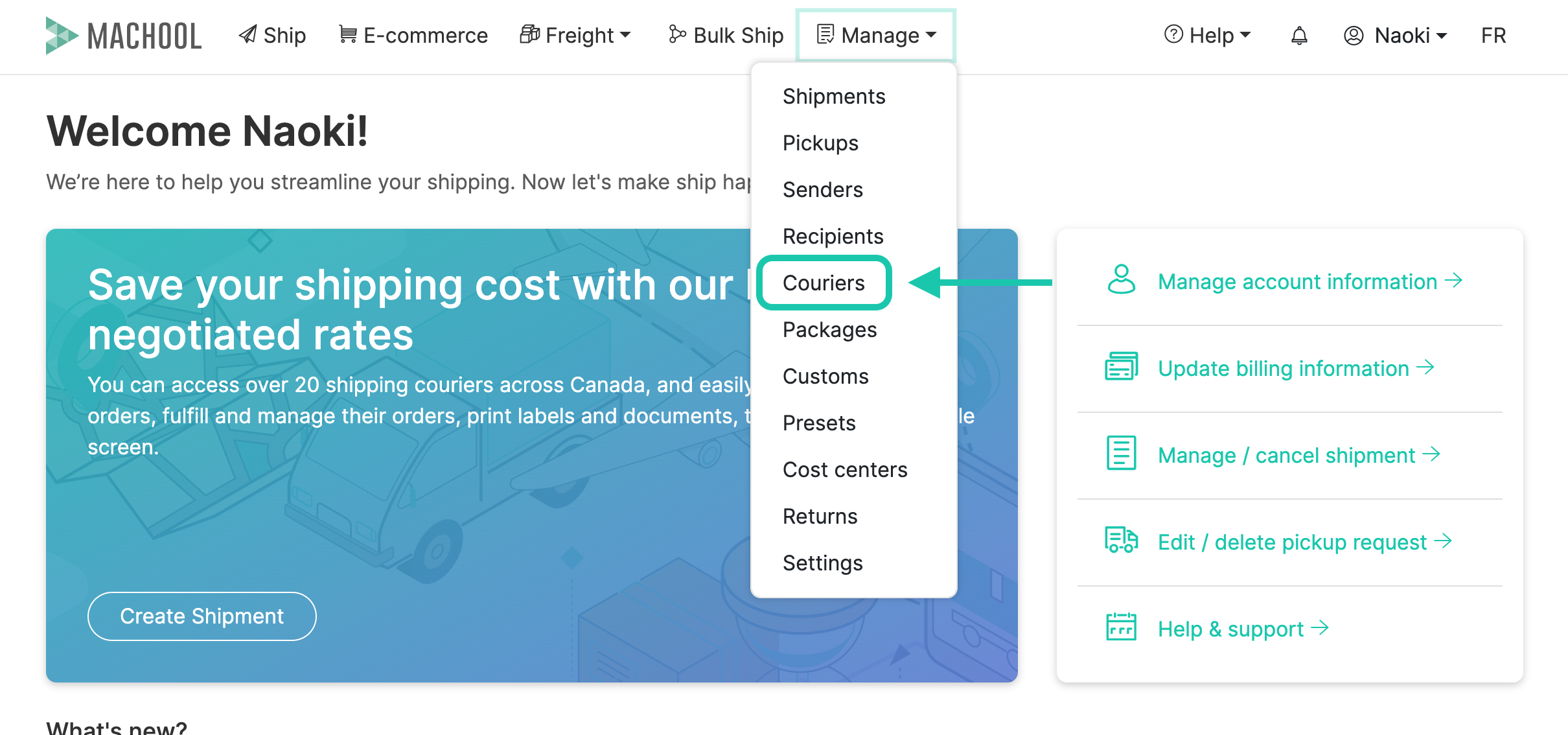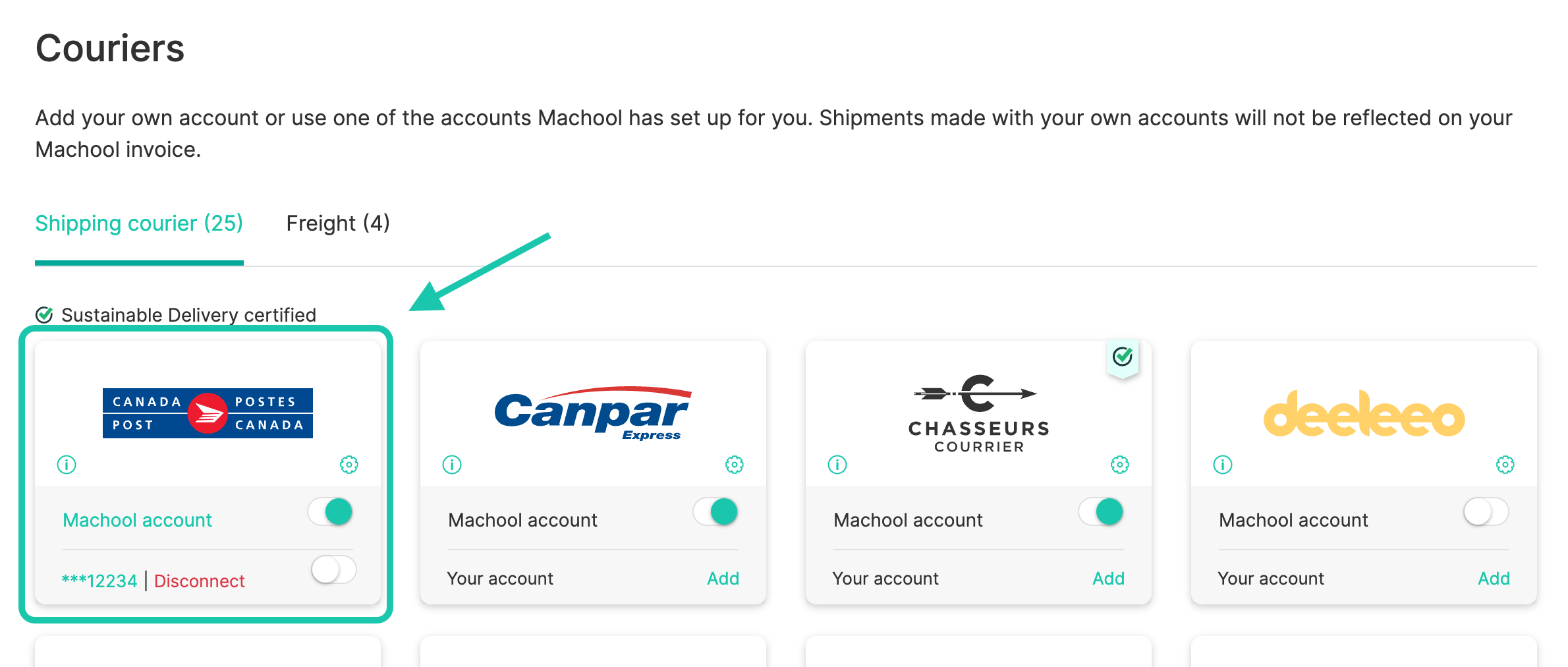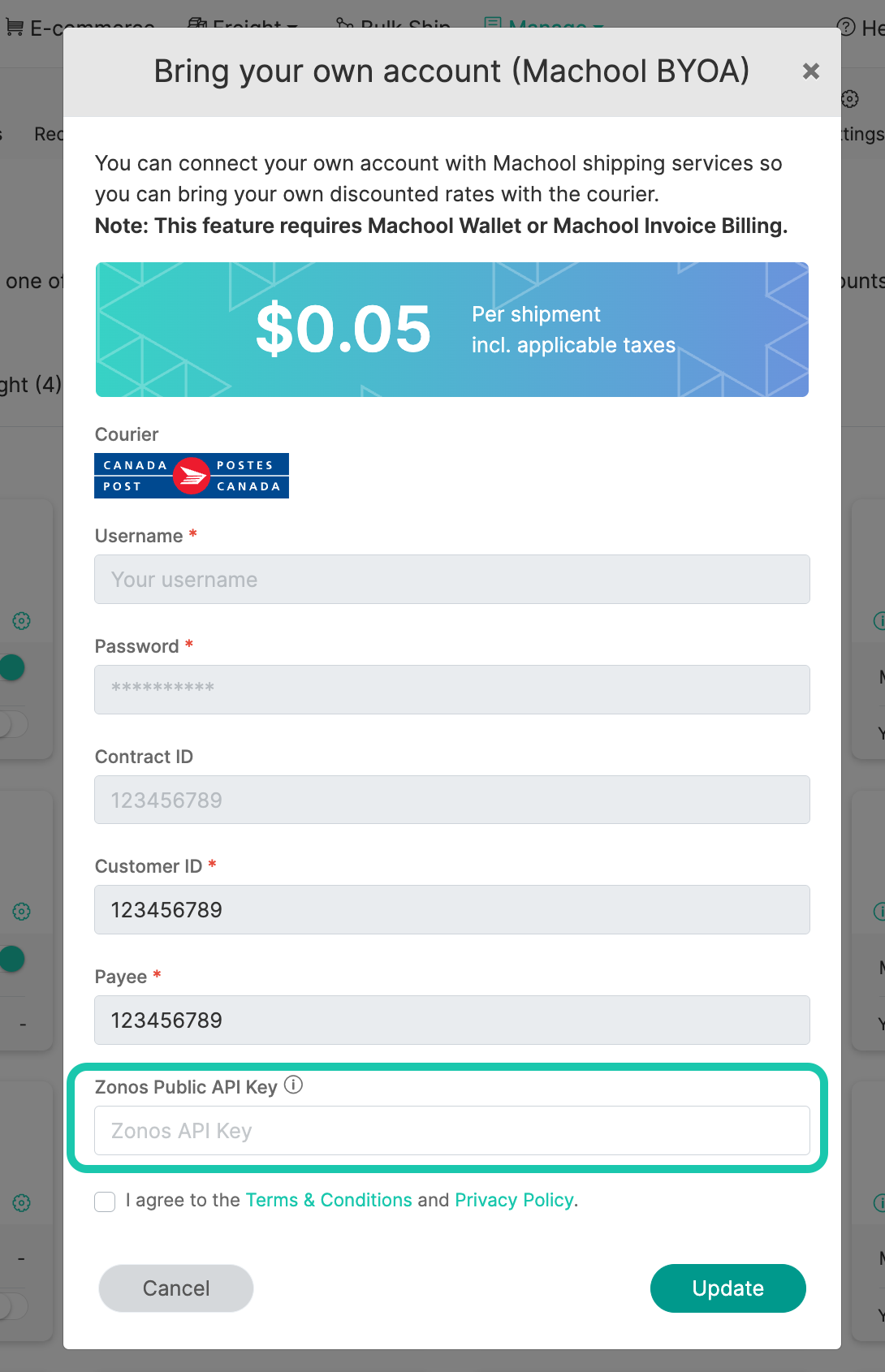- Support center home
- Machool overview
- Account setup
- Account management
- Making a shipment
- E-commerce
- Bring your own account
- Import recipients
- Shopify advanced shipping rules
- WooCommerce advanced shipping rules
- Batch shipping
- Custom package templates
- Machool Bulk Ship
- Advanced shipment notifications
- Service Provider support
- Adjustment charges
- U-PIC coverage information
- Deliver to local pickup location
- Machool API Solution
- Schedule a Pickup
- Machool’s Analytics Center
- Presets
- Direct Print
- Machool Wallet
- Support center
- Return Portal
- Zonos Integration
Zonos Integration for Canada Post U.S. Shipments
As of August 29, 2025, U.S. customs regulations have changed. The de minimis rule, which previously exempted most shipments valued under $800 USD from duties, has been eliminated for Canada. To comply, Canada Post now requires all shippers to use a service called Zonos to manage and prepay customs duties. This requirement applies to all Machool users wishing to ship to the U.S. with Canada Post. To continue creating U.S.-bound Canada Post labels on our platform, you must first set up a Zonos account and link it to Machool.
How to Set Up the Zonos Integration
The process involves two main stages: creating your Zonos account, and then adding your Zonos key to Machool.
Set Up Your Zonos Verified Account
Before you can proceed in Machool, you must have your own Zonos Verified Account.
- Use this specific link provided by Canada Post to sign up.
- Follow the steps in the Zonos dashboard to create your account, add your business information, and add a payment method.
- Once your account is set up, locate your Zonos Account Key in the Zonos Dashboard under Settings.
For a complete, step-by-step guide from Canada Post on setting up your Zonos account, please visit their official page:
Add Your Zonos Account Key in Machool
Once you have your Zonos Account Key, you must add it to Machool to complete the integration.
- Log in to your Machool account.
- Navigate to the Manage section, then click on Couriers.

- Find Canada Post in the list and click on your green Account Number or Machool Account.

- A settings window will appear. Find the field labeled Zonos Account Key.
- Paste your complete Zonos Account Key into this field and Update.

Once your key is saved, the integration is complete. You will now be able to create your U.S.-bound Canada Post shipments without error.
How Billing Works
With this new process, please be aware that billing is split.
- Machool will bill you for the cost of the shipping label
- Zonos will bill you separately for all U.S. duties and taxes.
Didn’t find the answers you were looking for? Click here to contact us.